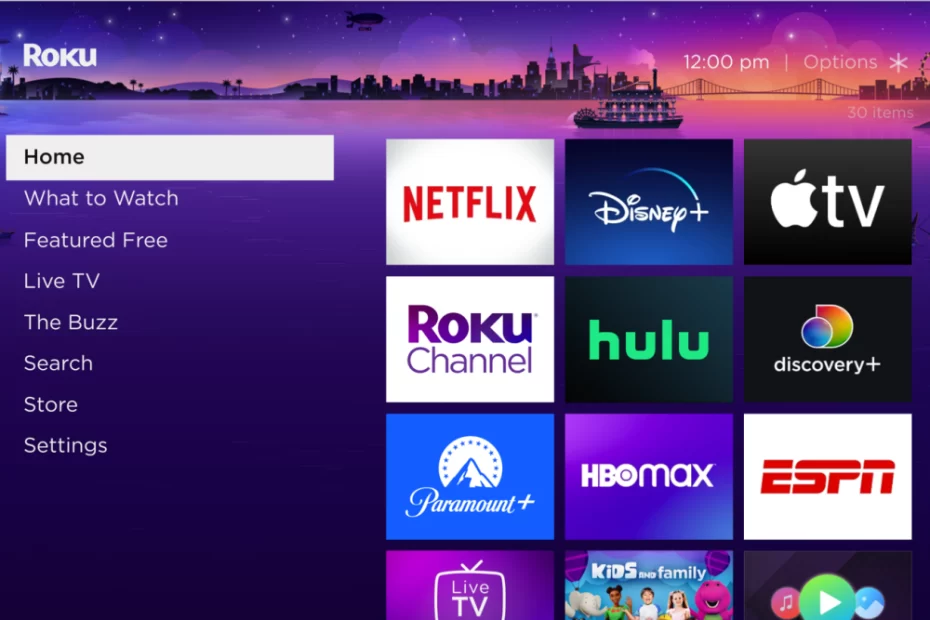Welcome to your Airbnb retreat! As you settle into your cozy abode, you may find yourself drawn to the sleek and modern Roku TV awaiting your entertainment needs. Whether you’re in the mood for catching up on your favorite shows, discovering new movies, or streaming your go-to tunes, your Roku TV is your gateway to endless entertainment possibilities. Let’s dive into how to make the most of your Roku TV experience using the remote control provided.

The Roku Remote: Your Key to Entertainment
Your Roku remote may seem simple at first glance, but it packs a powerful punch when it comes to navigating your TV’s features. Here’s a quick rundown of what each button does:
- Directional Pad: Use the directional pad (up, down, left, right) to navigate through menus, scroll through options, and select your desired content.
- OK Button: Press the OK button to confirm your selections, play or pause content, and access additional options within apps and channels.
- Back Button: Use the back button to return to the previous screen or exit out of menus and apps.
- Home Button: Press the home button to return to the Roku home screen at any time, where you can access your favorite channels and streaming services.
- Power Button: Use the power button to turn the TV on or off.
- Volume and Mute Buttons: Adjust the volume level using the volume up and down buttons, and mute/unmute audio with the mute button.
Accessing Channels and Content
Your Roku TV comes pre-loaded with a variety of popular channels and streaming services, making it easy to find something to watch. To access these channels:
- Use the directional pad to navigate to the “Streaming Channels” option on the Roku home screen.
- Browse through the channel store to find and add your favorite streaming services, such as Netflix, Hulu, Disney+, Amazon Prime Video, and more.
- Once added, these channels will appear on your Roku home screen for easy access.
Logging into Your Own Services
If you have existing accounts with popular streaming services, you can easily log in to access your personalized content:
- Select the desired streaming service from the Roku home screen using the directional pad.
- Follow the on-screen prompts to log in using your username and password.
- Once logged in, you’ll have access to your personalized content libraries, recommendations, and settings.
Supported Services
Your Roku TV supports a wide range of popular streaming services, including but not limited to:
- Netflix
- Hulu
- Disney+
- Amazon Prime Video
- YouTube
- Spotify (for music streaming)
- Pandora (for music streaming)
- And many more!
Conclusion
With its intuitive remote control and seamless integration of popular streaming services, your Roku TV offers a convenient and enjoyable entertainment experience during your stay. Whether you’re unwinding with a movie marathon, discovering new music, or catching up on the latest TV shows, your Roku TV has everything you need for a memorable stay at your Airbnb getaway. So grab the remote, kick back, and let the entertainment begin!